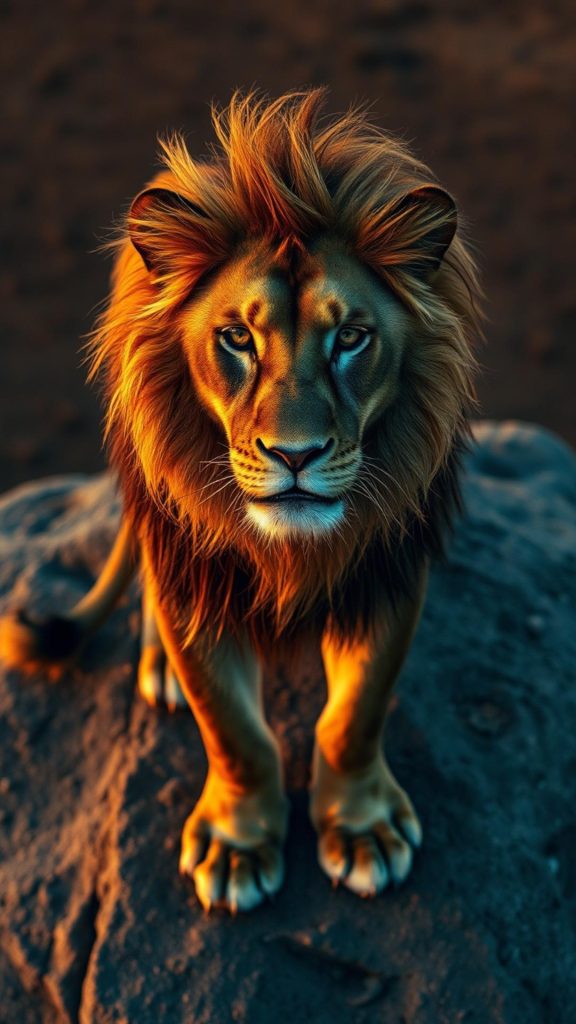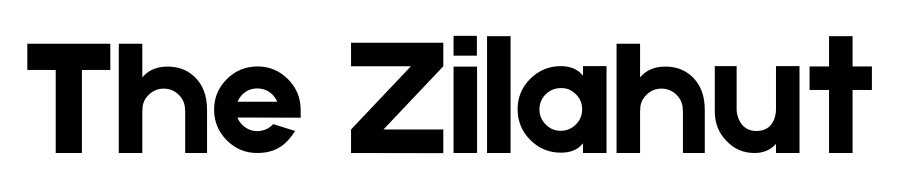AI is taking over the world.
Well, maybe not in a robots-run-your-life way (yet), but in the “Look, I just made a photo that looks like it belongs in National Geographic!” way. And that’s what we’re talking about today.
You’ve seen those jaw-dropping, once-in-a-lifetime shots in National Geographic?
The ones where a lion’s mane catches the golden sunset just right, or an ancient tribe member’s eyes tell a thousand stories?
Now, thanks to Leonardo AI, Midjourney, Dall-E, and similar tools, you can create images just like that—without flying to the middle of nowhere or getting eaten by a lion.
Did you try making one?
You typed something like, “Beautiful nature photo in National Geographic style” – and what did Leonardo give you? A weird mess that looks like a postcard from a discount souvenir shop.
But it is all about a prompt.
The right prompt, and I’m here to save you from bad AI photos and teach you how to craft killer prompts that will make Leonardo AI work its magic.
Why Your AI Photos Look Awful (And How to Fix It)
You thought AI could read your mind. You told it you wanted a “stunning wildlife photo,” and instead, you got a purple tiger with three eyes standing in a desert. Close enough? Nope.
Here’s what went wrong:
- Your prompt was too vague. AI doesn’t think like you do. It doesn’t know what makes a National Geographic photo different from your uncle’s vacation pics.
- You didn’t tell the AI how to handle lighting, depth, or composition. Real photographers don’t just click a button—they think about every little detail.
- You forgot to tell it what to avoid. If you don’t say, “No weird artifacts, no extra limbs,” AI will assume you love nightmare fuel.
Now, let’s fix this with better prompting.
How to Write Prompts Like an AI Pro
The secret sauce to making Leonardo AI behave is specific, descriptive prompts.
Instead of just saying, “Wildlife photo,” try this:
“Ultra-realistic National Geographic-style photo of a majestic Bengal tiger walking through dense jungle. Golden-hour lighting, dramatic shadows, and detailed fur texture. Sharp focus, cinematic depth of field, 4K resolution.”

That’s how you get something that looks like a professional shot, not an AI hallucination.
Let’s break it down:
1. Be Super Specific
Instead of: “Cool landscape” Try: “Breathtaking aerial view of the Amazon rainforest, mist covering the treetops, golden sunlight breaking through the clouds.”
Why? Because AI needs details to paint the picture right.
2. Use Real Photography Terms
If you want AI to act like a National Geographic photographer, you need to speak their language. Use terms like:
- Cinematic lighting (to make it look epic)
- Shallow depth of field (for that blurry background effect)
- HDR detail (for insane textures)
Example: Instead of: “Elephant in Africa” Try: “Close-up portrait of an African elephant with deep wrinkles and rich textures, golden-hour backlight, dramatic National Geographic style.”
3. Control the Style
National Geographic has a signature look—realistic, sharp, natural. If you don’t tell AI this, it might go wild and turn your animals into cartoon characters.
To prevent that, include words like:
- “Ultra-realistic” (because you don’t want a CGI-looking mess)
- “Cinematic documentary style” (so it feels like a NatGeo shot)
- “Sharp focus, high detail, natural colors” (no more neon-green zebras)
Avoiding AI Disasters (Because AI Can Be Weird)
AI is amazing—but sometimes it messes up in hilarious ways. Here’s how to avoid the biggest fails.
Stop AI From Giving You Extra Limbs
Ever seen an AI-generated eagle with three wings? It’s not majestic—it’s nightmare fuel. Fix this by adding:
“No extra limbs, no distortions, no AI artifacts.”
Get Rid of Fake-Looking Faces
AI struggles with human faces. If you’re generating people, say:
“Sharp facial features, no distortions, photorealistic, natural skin texture.”
If that doesn’t work, try blurring the background or zooming out.
Prevent Cartoonish Colors
If your “National Geographic” photo looks like a Lisa Frank folder, you need to fix your color settings. Add this to your prompt:
“Muted, natural tones, no oversaturation, true-to-life colors.”
Important
If your AI images still look bad, remember these three rules:
- Be specific—describe every little detail.
- Use real photography terms—tell AI exactly how you want the light, focus, and depth.
- Stop AI from messing up—mention what you don’t want.
Mastering AI prompting takes practice, but once you get it, you’ll be cranking out stunning, NatGeo-worthy images like a pro.
Now, let’s take a look at some of the photos made by AI with the National Geographic photograph style.