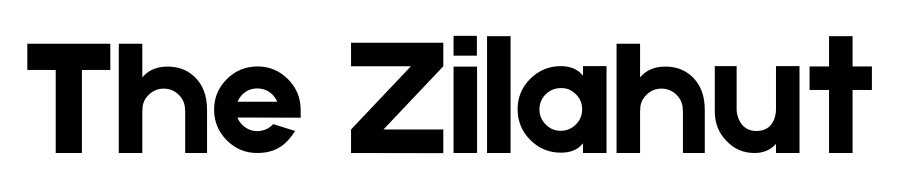Have you ever heard your voice in a recording and thought, No way, that’s not me!?
We all have.
You expect to sound cool and confident, but instead, you sound like a robot trapped in a tin can.
Now, let me tell you about Adobe Enhance Speech V2. This amazing AI tool (that I also use) cleans up your voice, gets rid of background noise, and makes it sound like you recorded in a real studio.
Let’s check out how to use it and make your voice sound awesome.
All without spending tons of money on fancy microphones or turning your room into a recording booth.
Table of Contents
Why Does Your Voice Sound So Bad in Recordings?

Before we fix your voice, let’s figure out why it sounds weird when you record it.
- Your ears trick you. When you speak, you hear your voice from inside your head. A microphone hears the real version. Ouch.
- Bad microphones exist. Cheap mics make you sound like you’re talking through a sock. If you’re using your laptop mic… well, bless your heart.
- Background noise is annoying. Fans, barking dogs, cars honking, your mic picks up everything. Adobe Enhance Speech V2 helps shut them up.
What is Adobe Enhance Speech V2?
Adobe Enhance Speech V2 is like having a personal audio engineer who works for free (mostly). It takes your not-so-great audio and makes it sound professional.
Here’s what it does:
- Removes background noise – No more traffic, keyboard clicks, or your cat yelling at you.
- Makes your voice clearer – No more muffled, distorted, or weird sounds.
- Keeps your voice natural – Unlike older AI tools, this one doesn’t make you sound like a robot.
What You Should Know
- Adobe Enhance Speech V2 makes your voice sound clearer and removes background noise.
- The free version is great, but the paid version gives you more control.
- Too much AI can make your voice sound unnatural.
- It’s super easy to use—just upload, tweak, and download.
- If you record audio often, this tool is a game-changer.
How to Use Adobe Enhance Speech V2
Let’s get to the important part. Fixing your audio! BTW, here is a video I have made about this tool where you can hear the improvement of this voice.
Step 1: Sign Up (Yes, Even for the Free Version)
Go to the Adobe Enhance website. You’ll need to create an account, but it’s free. Adobe just likes to know who’s using their magic.
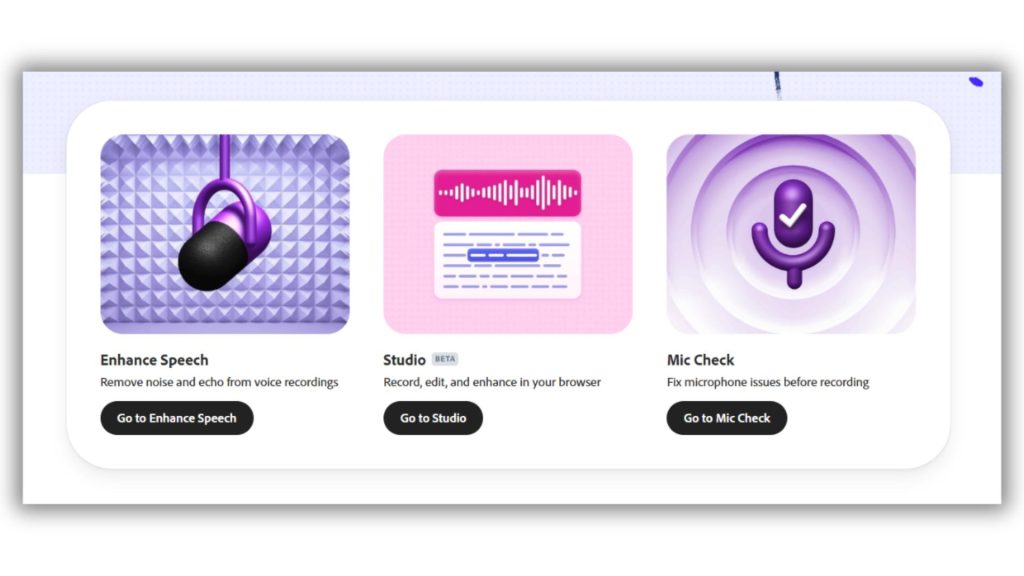
Step 2: Upload Your Audio
Find your messy audio file (you know, the one where you sound like you’re talking from inside a cave). Drag and drop it into Adobe Enhance.
Step 3: Adjust the Settings
Once it’s uploaded, you’ll see two sliders:
- Speech Enhancement Slider – This controls how much AI magic is added to your voice. Too much, and you might sound like a robot. Keep it around 50-60% for a natural voice.
- Background Noise Removal Slider – Want complete silence? Set it to 0%. Need a little ambient sound? Keep it at 30%.

Step 4: Download Your Fancy New Audio
Click the download button, and you now have a recording that sounds like it came from a pro studio.
Should You Pay for the Premium Version?
The free version is great, but the premium plan gives you more control. So, should you pay for it?
- If you have a good mic and a quiet room, stick with the free version.
- If you record in a noisy place (or have a cheap mic), the paid version might be worth it. It gives you more settings to fine-tune your sound.
Common Problems & Fixes
Problem: My Audio Still Sounds Weird!
Fix: Adjust the speech slider. Too much AI enhancement makes it sound unnatural.
Problem: I Want Some Background Noise, But Not Too Much
Fix: Set the background noise slider to around 40-50%.
Problem: I Sound Like a Robot!
Fix: Don’t go overboard with the speech enhancement. Keep it at 50%.
Problem: My Audio File is Huge!
Fix: Use software like Audacity or an online converter to shrink the file before uploading.
Important Tips!
- Don’t overdo the AI fixes. Too much can make your voice sound weird.
- Use a decent microphone. Even a cheap USB mic is better than your laptop’s built-in one.
- Experiment with settings. Every voice is different—find what works for you.
If you’re tired of your voice sounding like it was recorded on a crapp microphone, Adobe Enhance Speech V2 is worth trying. Whether you’re a podcaster, YouTuber, or just someone who wants to sound better on Zoom calls, this tool makes a big difference.
Try it out, you will be surprised how professional you sound with just a few clicks!
FAQs
Is Adobe Enhance Speech V2 free?
Yes! The free version works well. The paid version just gives you more settings.
Will it fix any kind of audio?
Mostly, yes! But if your audio is really bad (like recorded from inside a fish tank), it can only do so much.
Can it make me a better singer?
It can clean up your sound, but if you sing off-key… well, that’s on you.
How fast does it work?
Just a few seconds! Way faster than making a cup of coffee.
Will it make me sound like a radio host?
It makes your voice clearer, but it won’t give you a deep, dramatic voice. Sorry.